Kodi
What is Kodi?
Kodi is software designed to serve as a media center. With 3rd party addons, it can play almost any type of video file and stream media from all over the internet. (3rd party addons are not affliated or supported by the kodi development team)
First Start
When you first start Kodi please allow 60-90 seconds before attempting use.
How to navigate Kodi
Note
These instructions are specific to the wonslung FireStick Skin kodi build
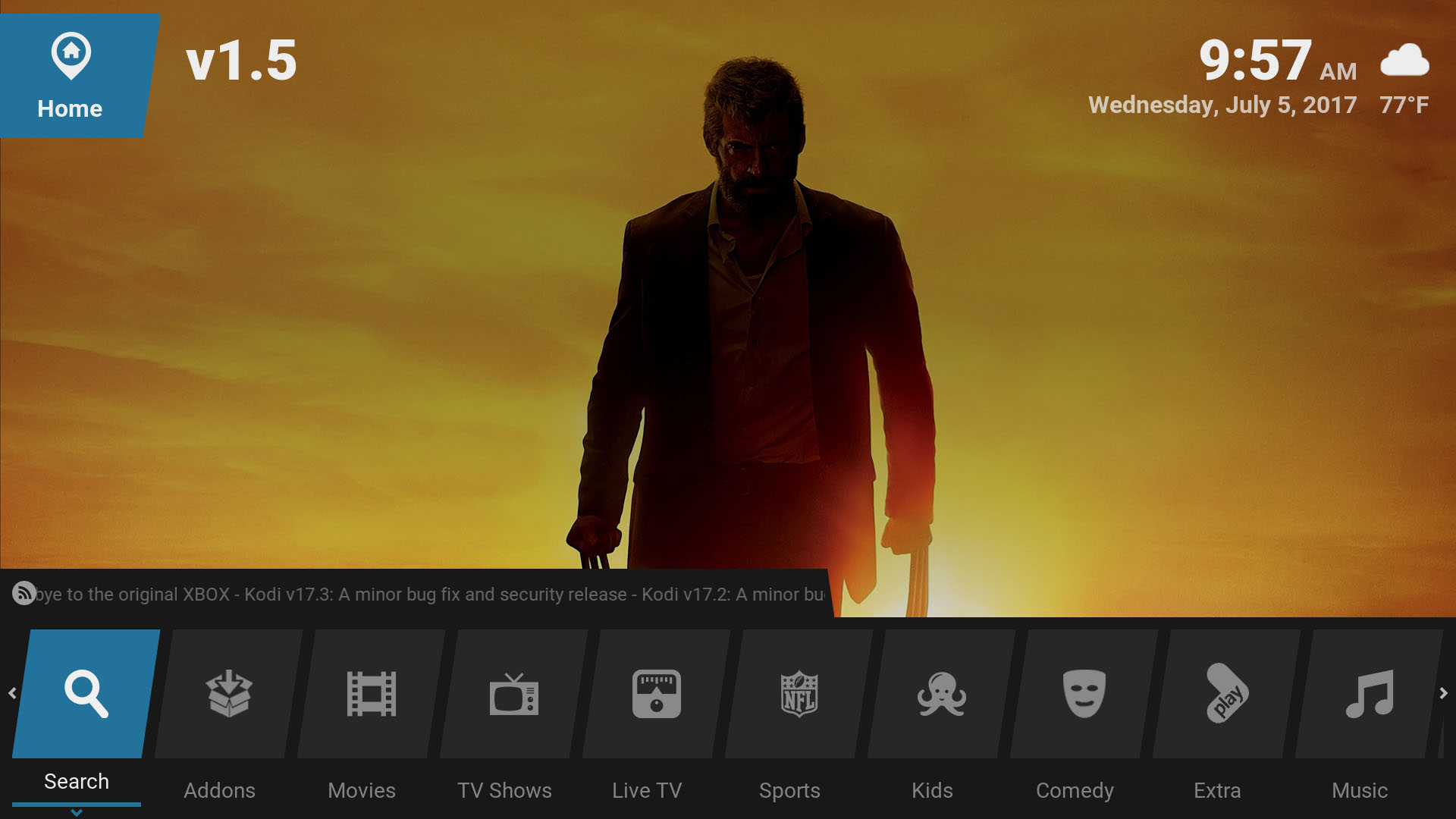
The Fire Stick remote navigation button is used to navigate the main menu menu. Most menu items have a drop down menu that is activated by pushing down.
Button Functions
The remote buttons do different things based on what you are doing in kodi so i will go over it in sections.
Menus
(see remote for an explanation of button terms)
- Voice Control - This button has no use in kodi yet.
- Navigate - This allows you to move through menus
- Select - This will select whatever menu item you have highlighted at the time
- Home - This button has no use in kodi, but it will bring you back to the FireOs home screen
- Back - This button will take you back to the previus menu
- Menu - This brings up the context menu for the selected menu item
- Rewind - This works like page up in the menus
- Play/Pause - This works exactly like Select
- Fast Forward - This works like page down in the menus
Playback
(see remote for an explanation of button terms)
- Voice Control - This button has no use in kodi yet.
- Navigate - Up and down skip you ahead or back 10 minutes
- Up/Down - Skip ahead/back 10 minutes
- Left/Right - (single press) Skip ahead/back 30 seconds (long press) skip ahead/back very quickly depending on how long you hold it
- Select - This brings up the playback controls
- Home - This button has no use in kodi, but it will bring you back to the FireOs home screen
- Back - This button stops playback and drops you back to whatever menu your video was on
- Menu - This enables/disables subtitles (will not work if the video was recorded with subtitles on)
- Rewind - This rewinds (press multiple times to activate (2x/4x/8x/16x/32x)
- Play/Pause - Pauses or Plays video (which also brings up a pause screen with lots of information)
- Fast Forward - This fast forwards (press multiple times to activate (2x/4x/8x/16x/32x)
Note
The menu items will generally stay the same in the wonslung FireStick Skin build but I may occasionally add or remove sections. I try to focus on working apps as opposed to stuffing the build with useless content
Main Menu drop down menus
Most main menu sections have a drop down menu. (to activate the dropdown menu push the down arrow)
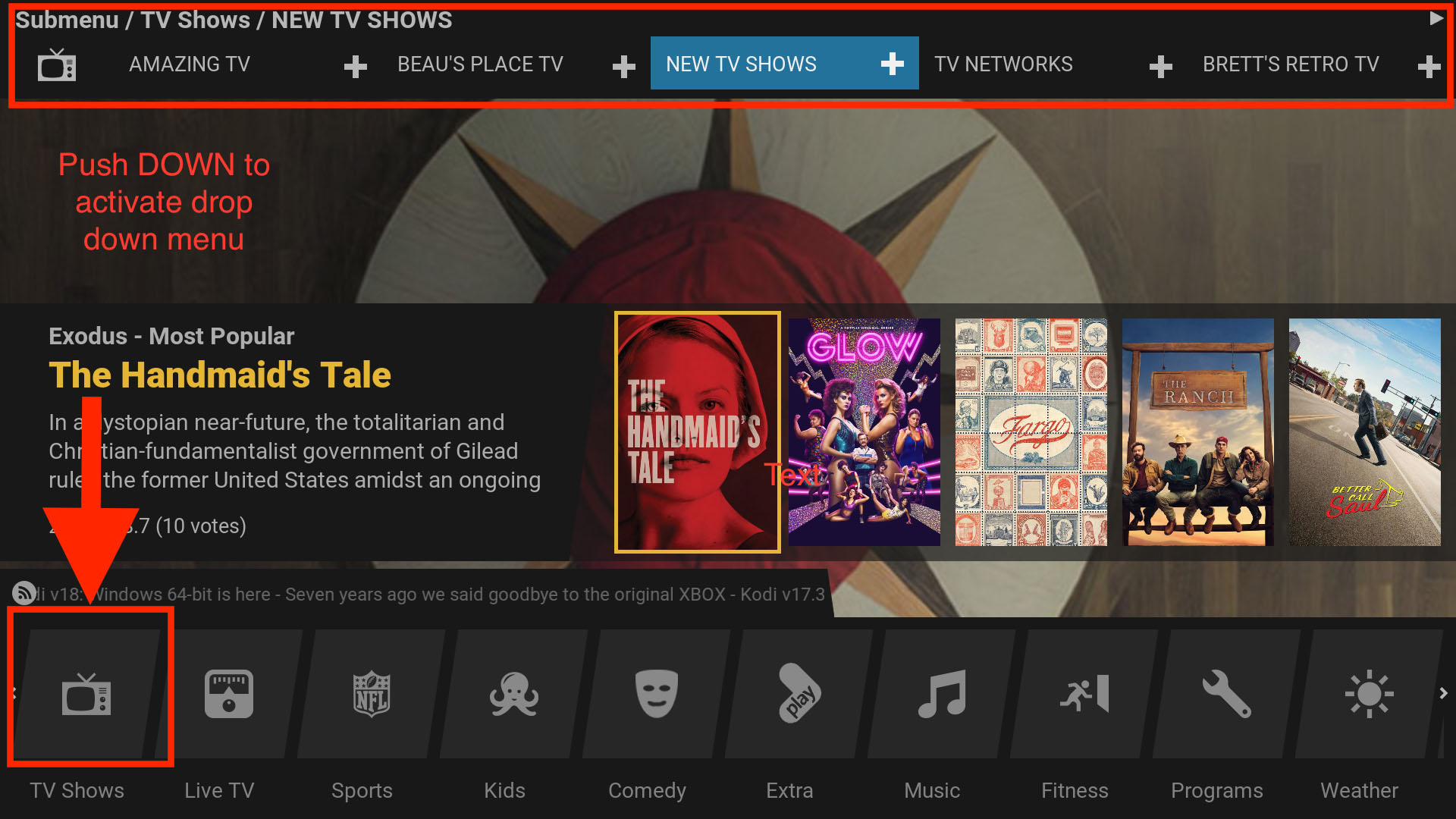
Kodi Menu widgets
Many menu items have live widgets. For example, the TV Shows section has a widget that displays the current most popular TV Shows.
Widget Load
These widgets generally take a couple minutes to load when you first start kodi
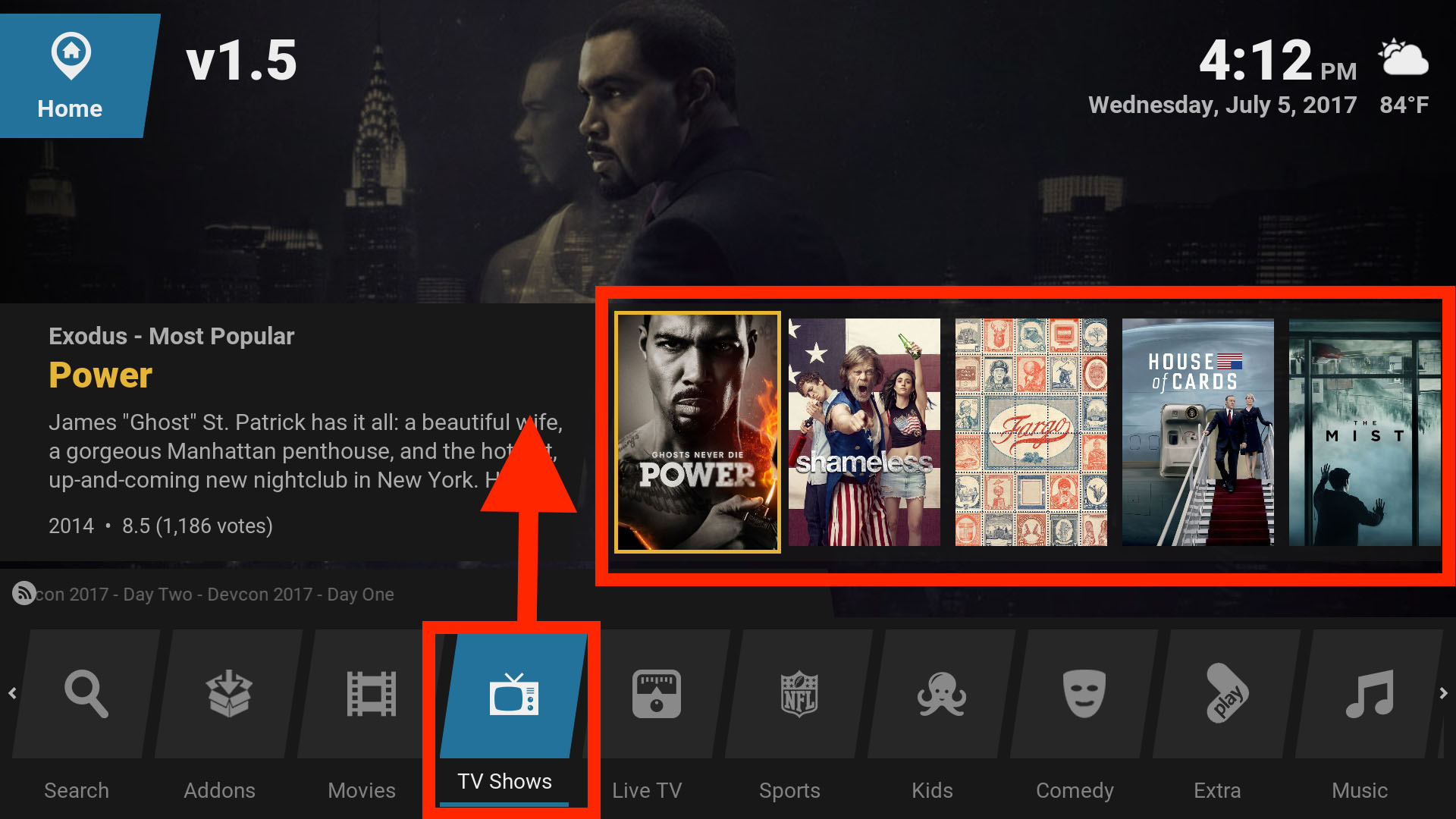

Overview of Main Menu items
- Search Search for movies and tv shows
- Addons Addons for Kodi
- Movies Find and watch movies
- TV Shows Find and watch tv shows
- Live TV Live tv channels and feeds
- Sports Sporting events and pay per view
- Kids Cartoons and children programs
- Comedy Comedy movies and standup
- Extra All in one apps
- Music Music
- Fitness Workout Videos
- Programs Kodi programs and Android apps
- Weather Local Weather
- System Sytem Configuration (Please stay out of here if you don’t know what you are doing)
- Power Exit Kodi