Upgrading the Build
Reasons to Upgrade
I upgrade the build every so often. The addons in your build SHOULD update on their own regardless of whether or not you decide to install my build updates. (There are exceptions to this rule however) There are a few different reasons I might decide to push an update. Normally it’s for one or more of the following reasons:
- Add new addons
- Modify the menus
- Add new repositories
- Change default addons used for a TV or movies
- Fix a bug
- Improve Performance
- Remove non working addons
How to Upgrade to the latest version
The wonslung Wizard SHOULD automatically let you know if there is an update via a popup message similar to the one shown below:
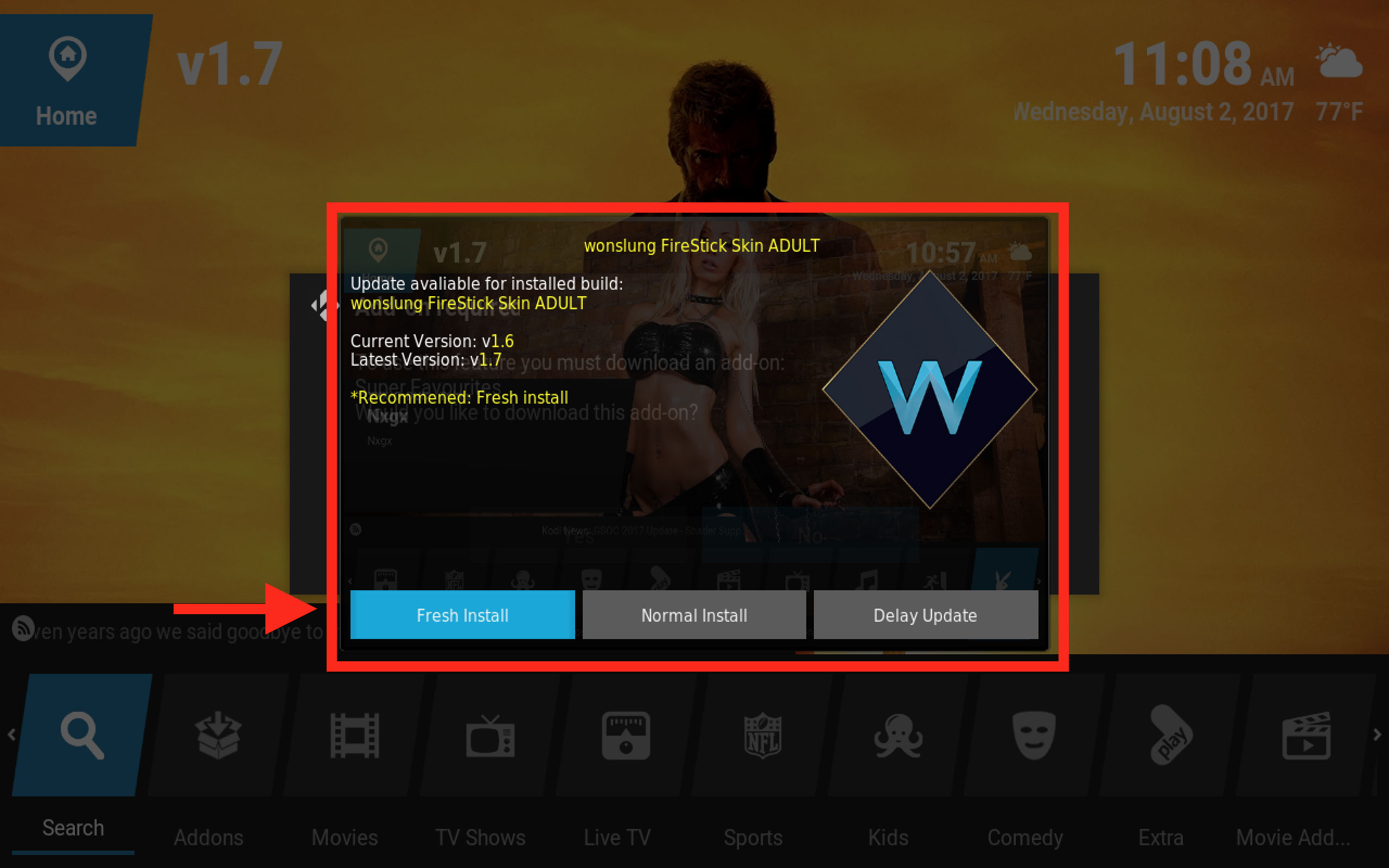
If you don’t get the popup, or you simply wish to check for an update see wonslung Wizard
Fresh Install
You always want to perform a fresh Install Follow the steps in wonslung Wizard to perform a fresh install
Follow the steps in installing to finish the install
wonslung Wizard
I’ve included a custom addon called wonslung Wizard to help you update your build or recover your build if something goes wrong. You can find it on the “Programs” drop down menu
wonslung Wizard menu option
I added a dedicated menu item for wonslung Wizard in version 1.5
Navigate to the Programs Menu option *but instead of pressing select, press the down arrow to activate the drop down menu** Find wonslung Wizard and select it, as shown below:
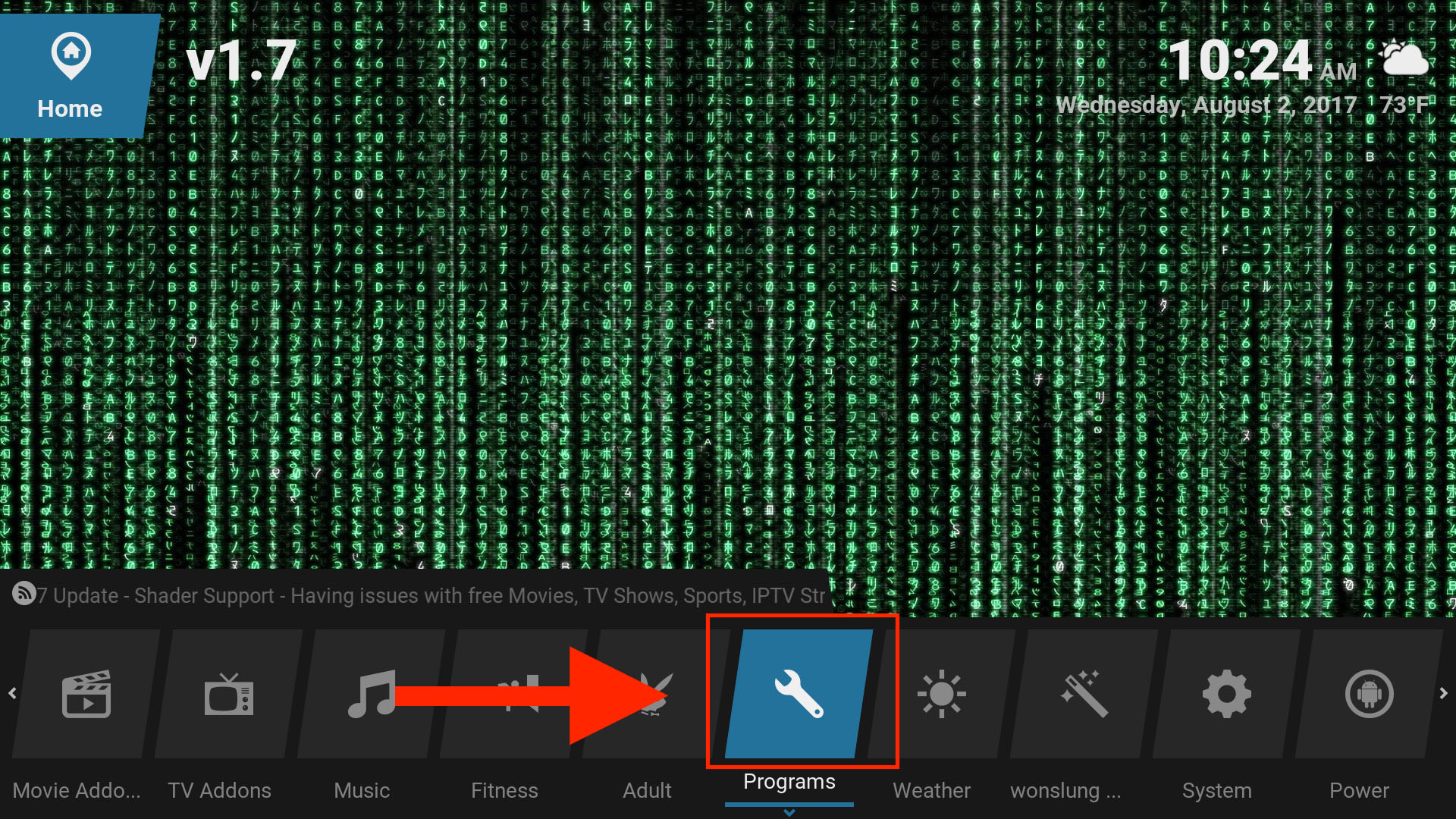
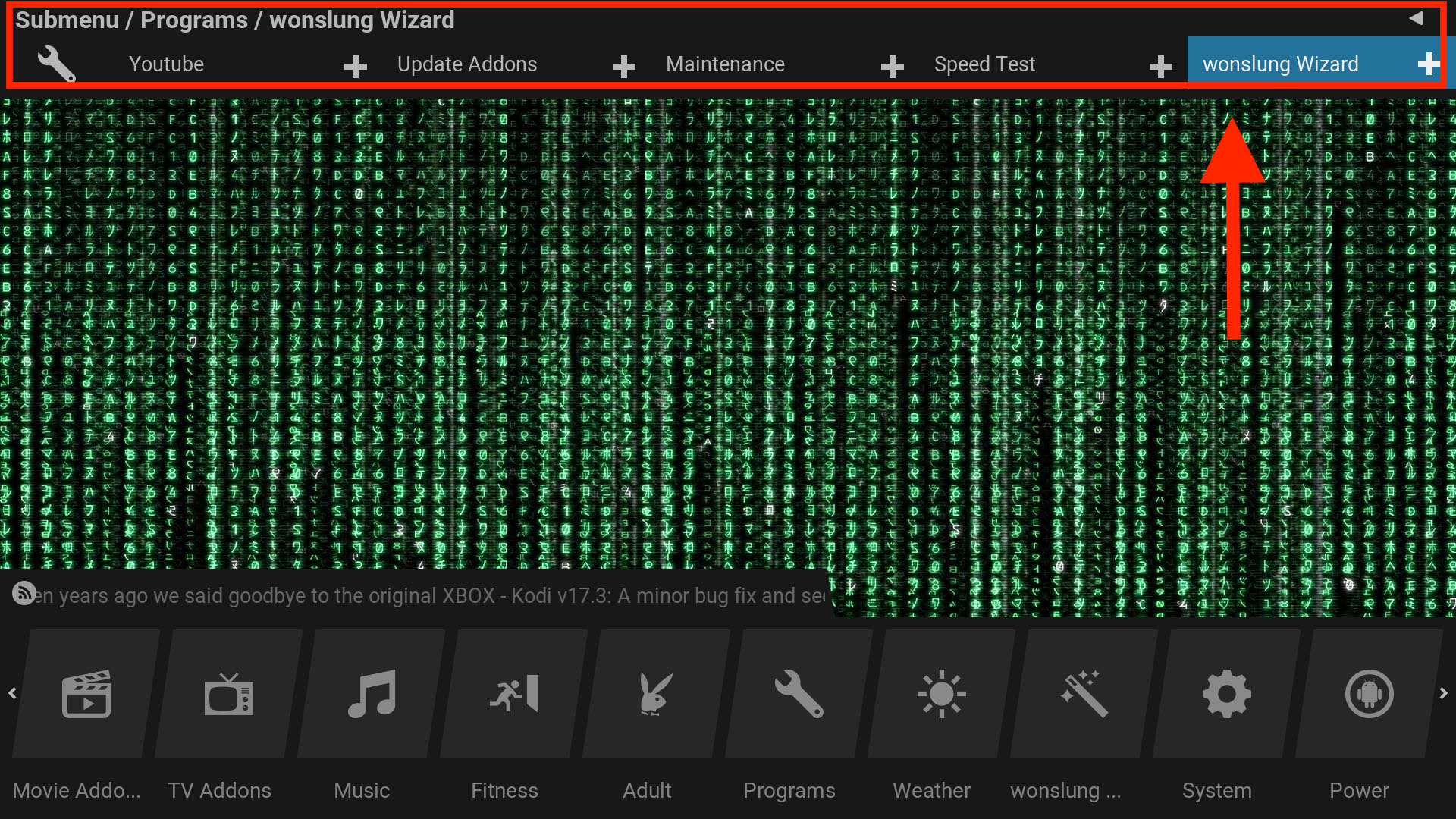
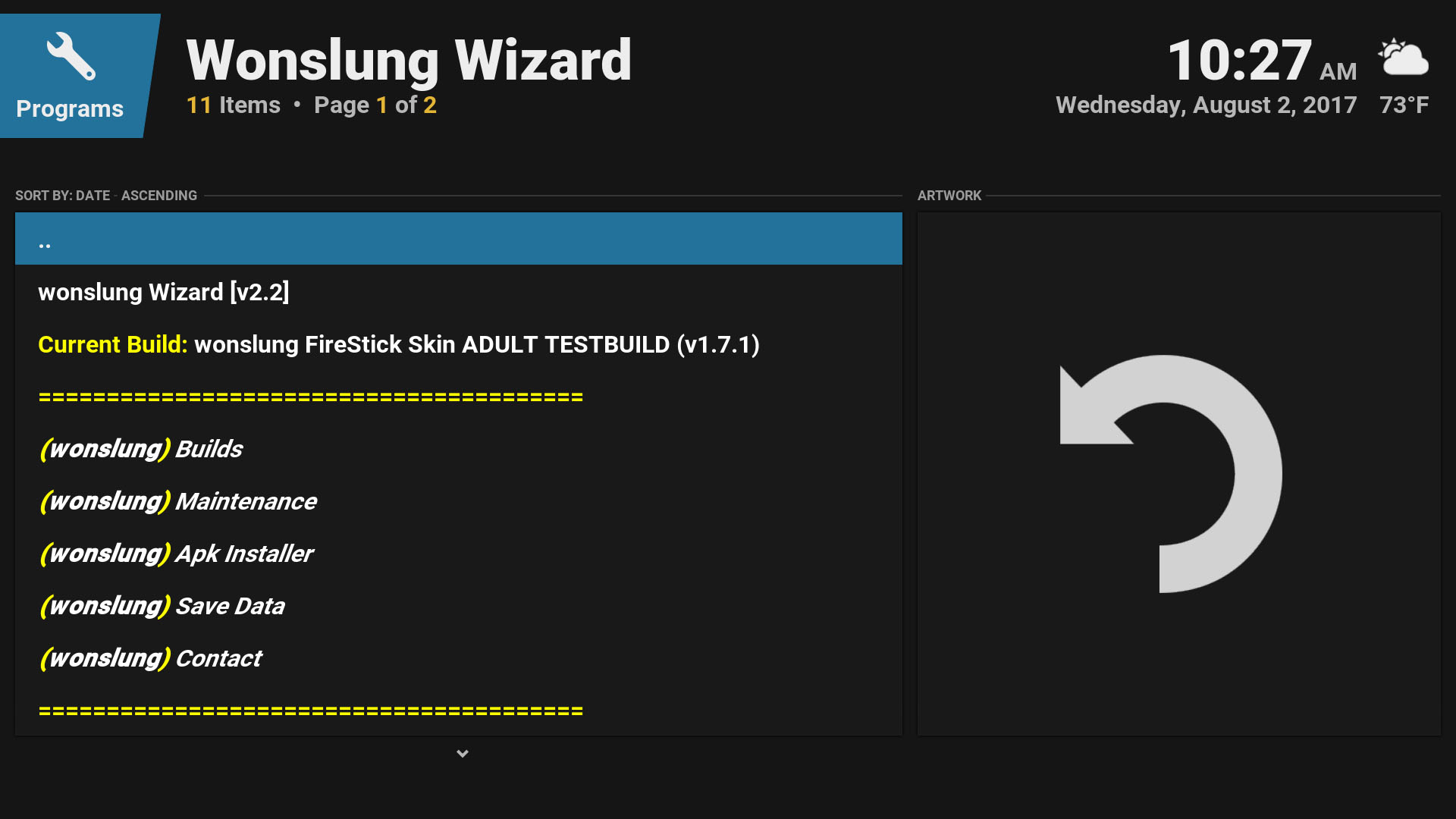
Once wonslung wizard is open, go to the “Current Build” section and select it. If there is an update available, you will see it here. It will display the current version installed in white and the new version available in red. Select “Fresh Install”
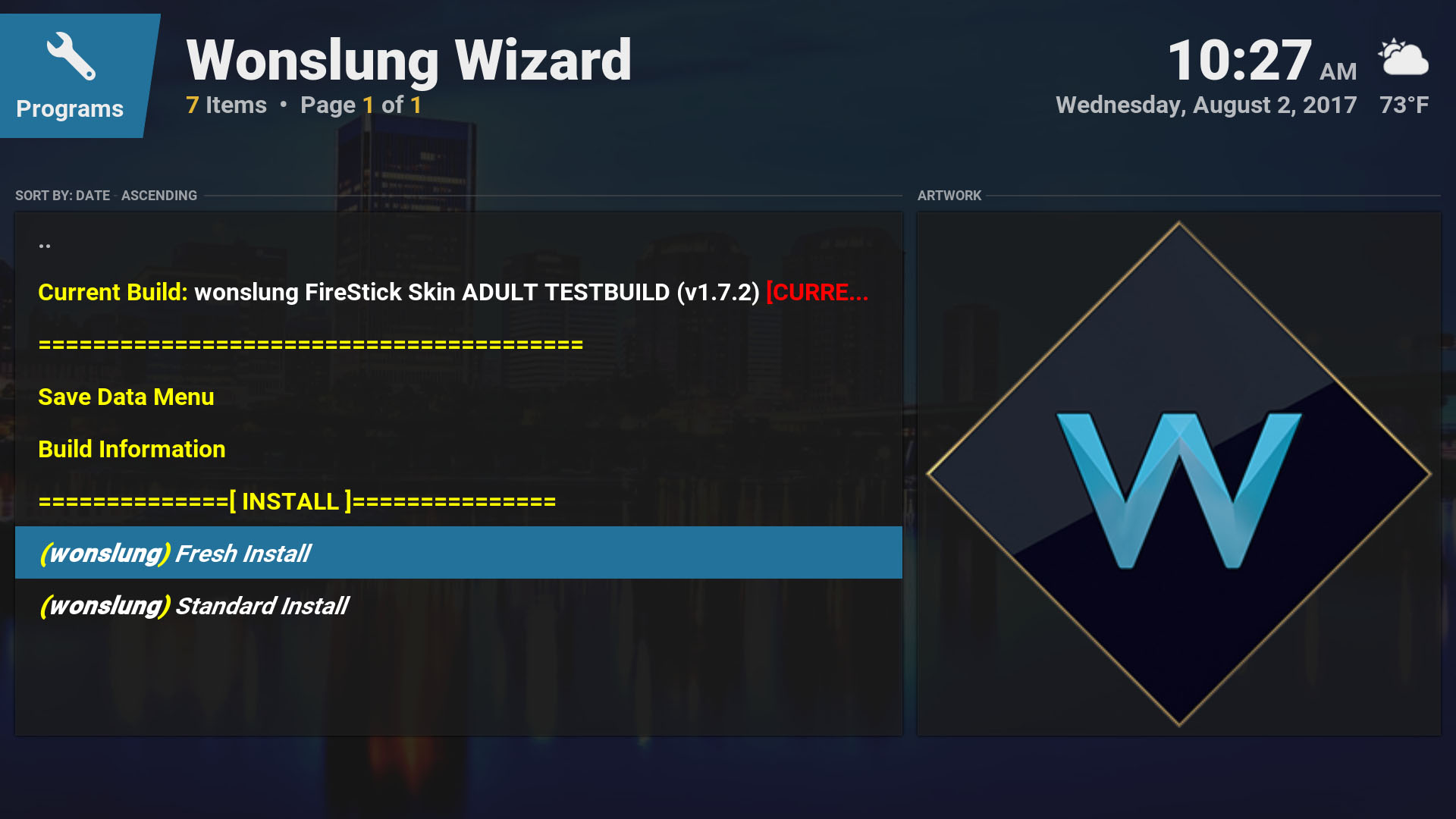
Installing
When you select Fresh Install, you will be asked “Do you wish to restore your Kodi configuration to default settings”. Select “CONTINUE” This will completely wipe kodi and remove the entire build allowing you to install a fresh copy. This is important because otherwise, old broken stuff won’t be removed.
Don’t worry, if something goes wrong, I have included fail safe options to allow you to reinstall the build.
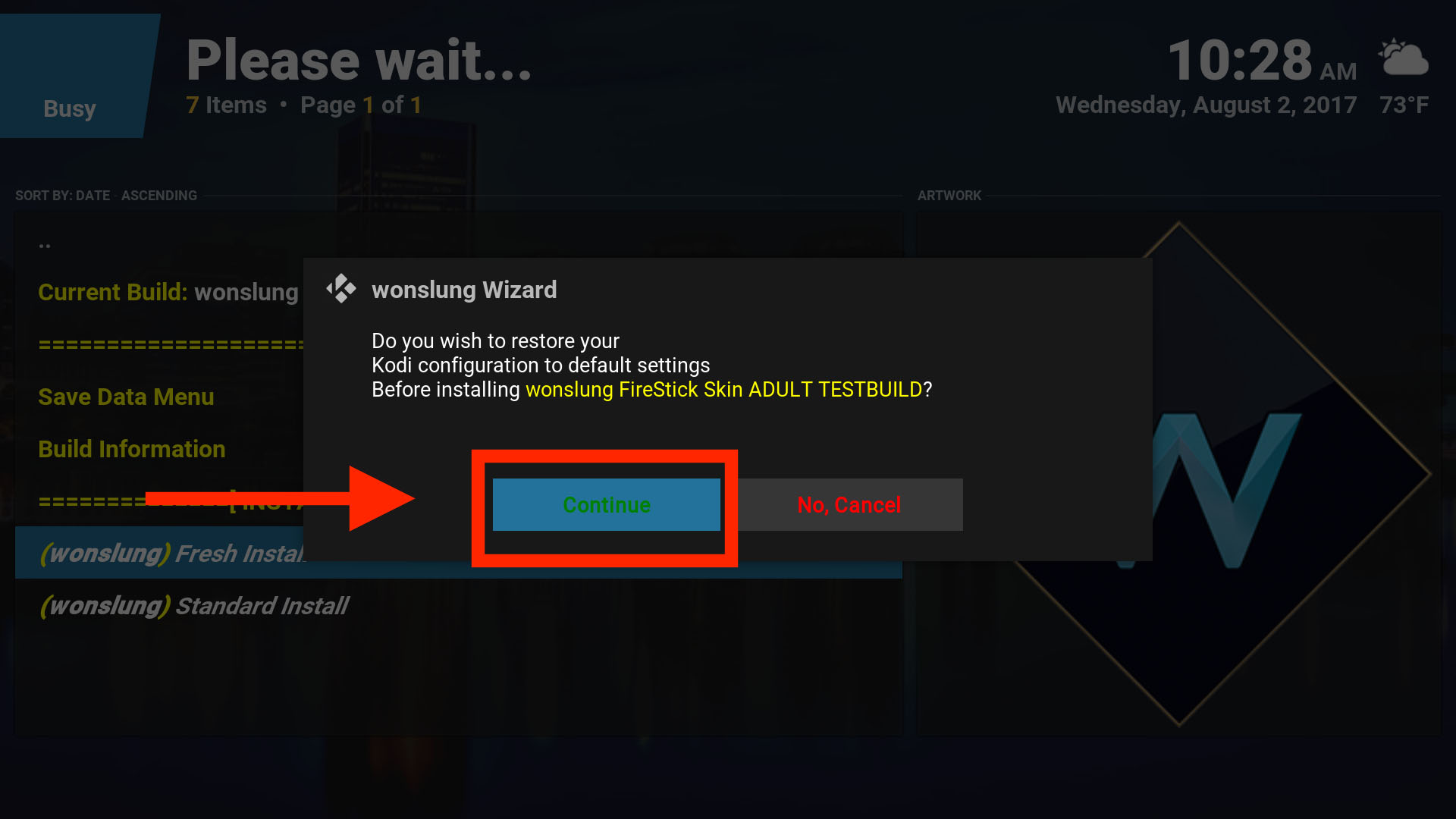
This will cause kodi to switch to the default skin and completely erase the build, you should see something similar to the picture below:
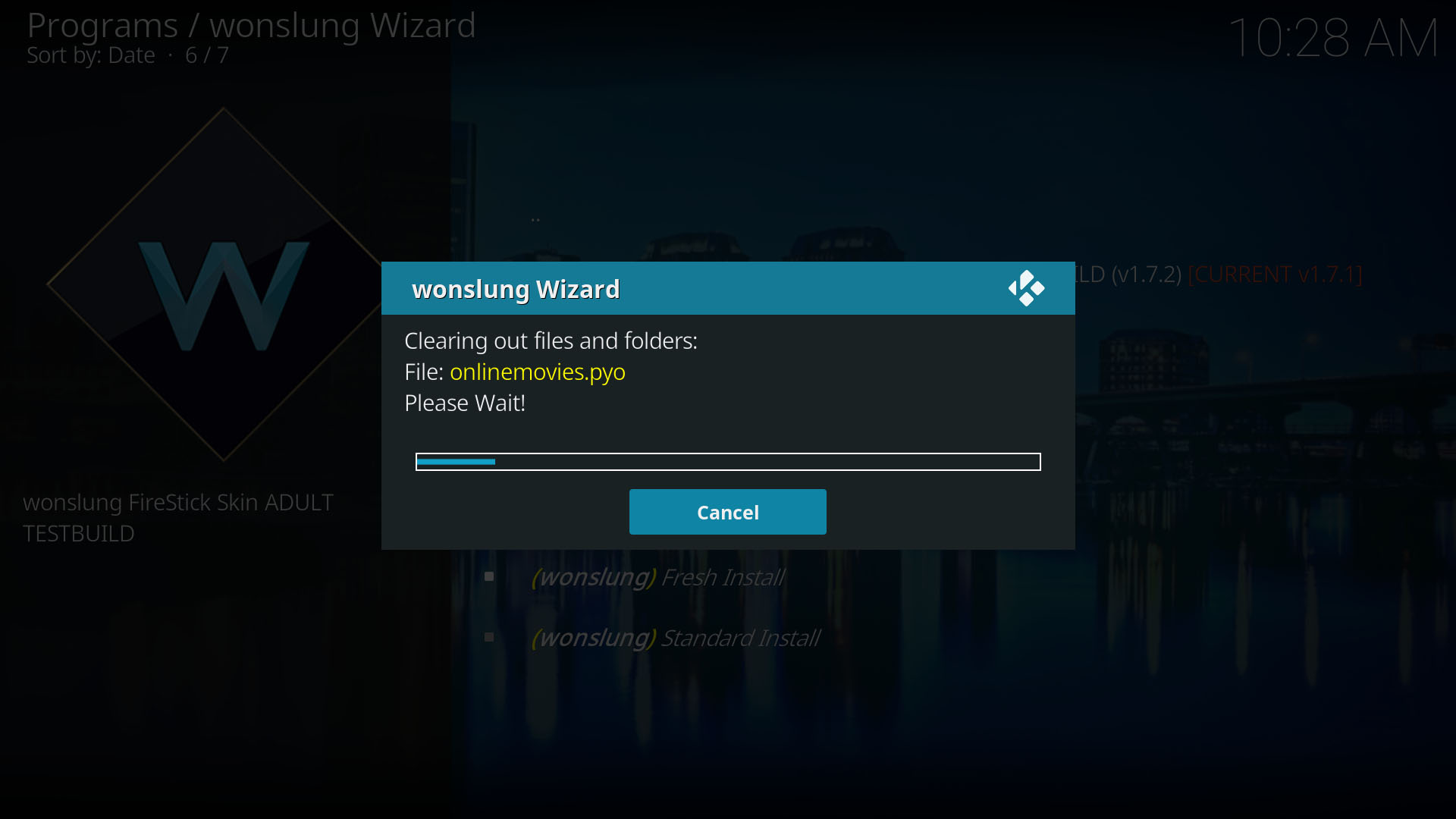
When this is complete, the wizard should start downloading the build from the server as shown below:
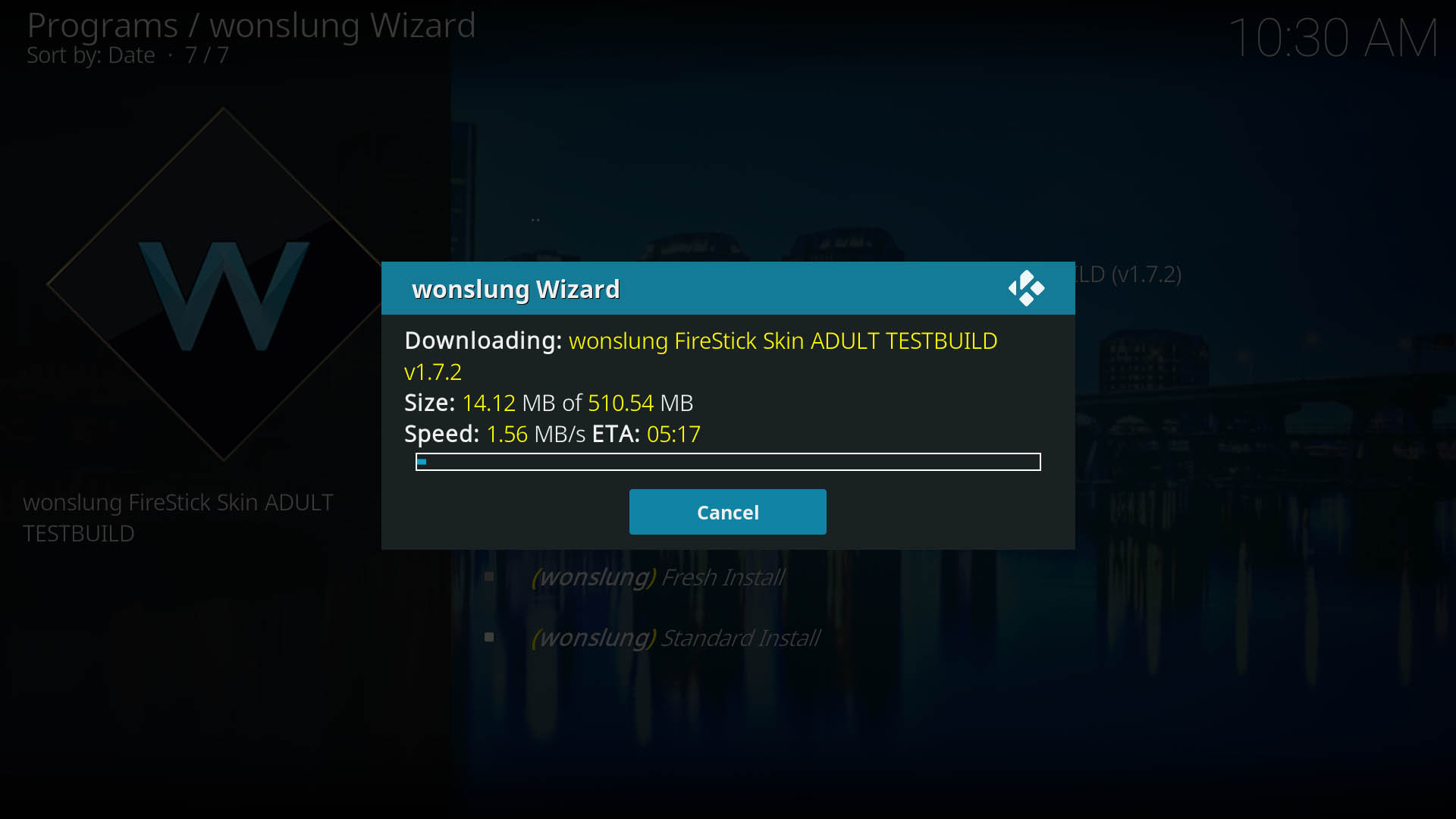
Once the build is done downloading, the wizard will start to unzip and install the build as shown below:
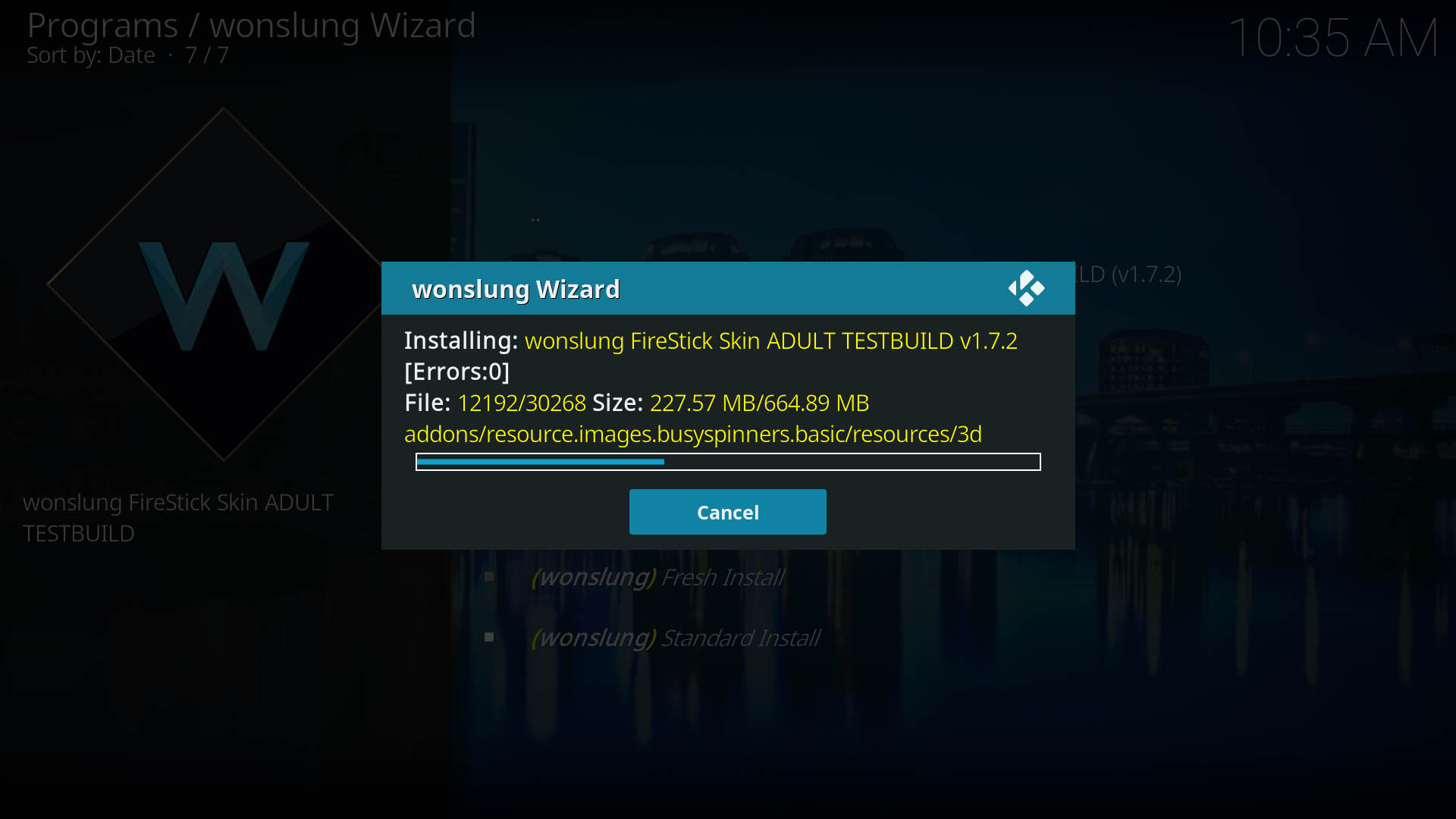
Install Errors
Sometimes the install will complete with errors. 9⁄10 these errors are cosmetic and don’t really matter. If you see a message asking if you wish to view the errors, just ignore it. However, if the build fails to install and you do not see the option to FORCE CLOSE, something went wrong and you should attempt another Fresh Install
Once the install is complete, you will be shown an option to reload profile or force close ALWAYS FORCE CLOSE
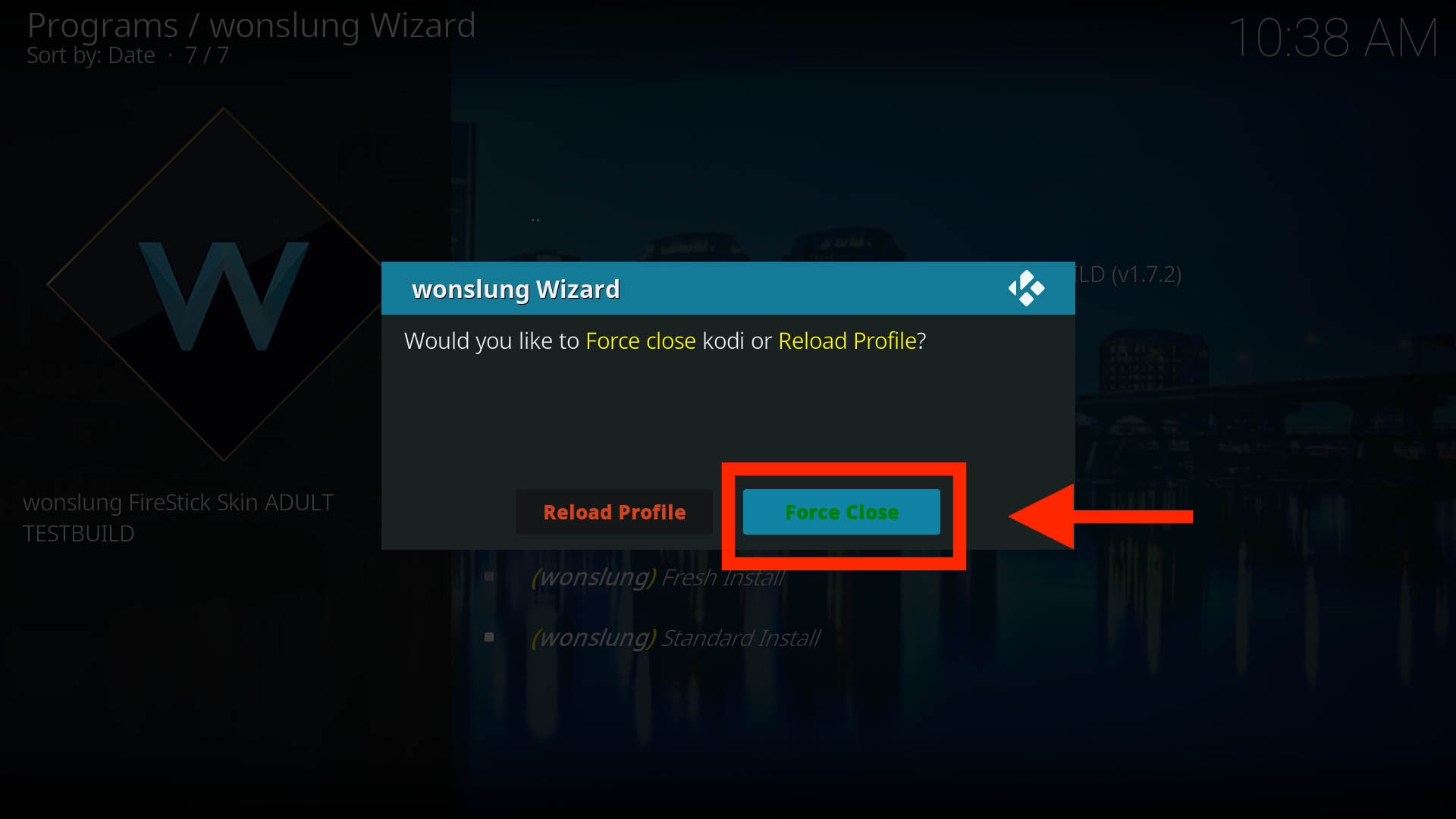
This should close kodi and return you to FireOS, reopen kodi and you should be in the new version.
**If anything goes wrong durring the download, perform a new fresh install. It’s rare for something to